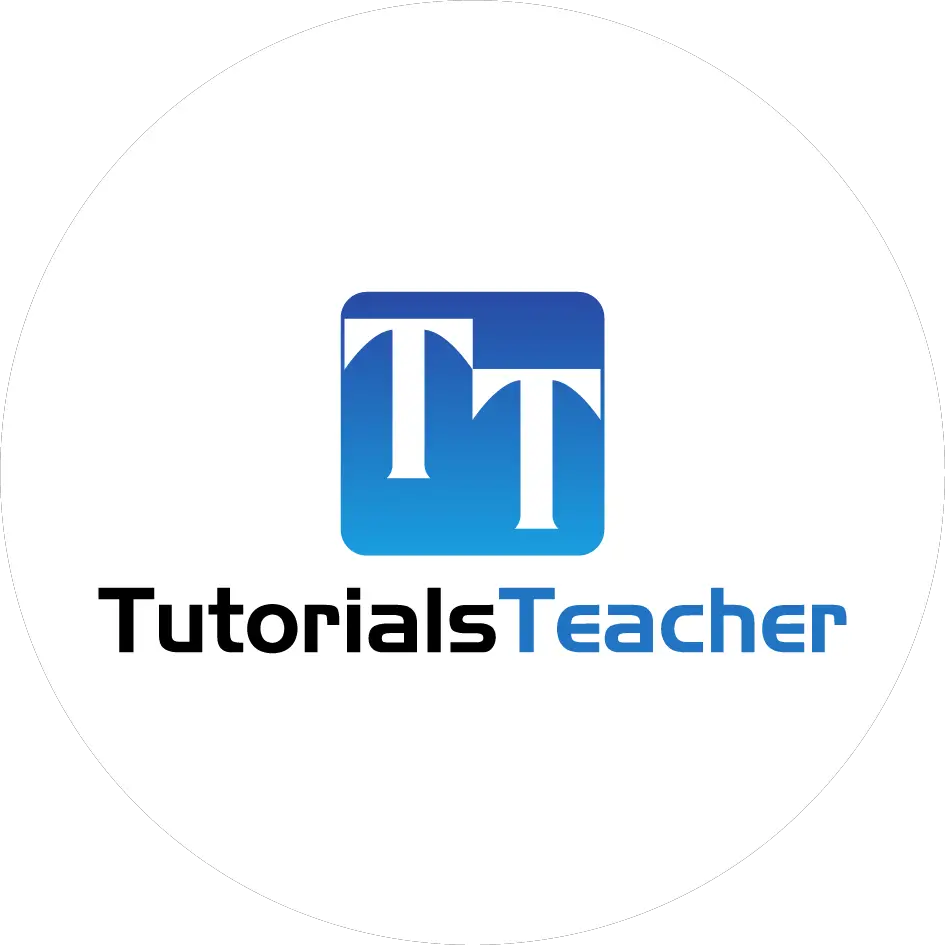Logging in ASP.NET Core
ASP.NET Core uses the same logging mechanism as .NET Core logging. So, it is highly recommended to go through the previous chapter Logging in .NET Core before reading this.
Here, we will implement logging in the ASP.NET Core 2.x MVC application.
As explained in the previous chapter, the logging API in Microsoft.Extensions.Logging namespace works with one or more built-in or third party logging providers. So, in an ASP.NET Core MVC application, we will also have to install the NuGet package Microsoft.Extensions.Logging and one or more logging providers of our choice.
Create an ASP.NET Core MVC application in Visual Studio 2017 (or later). When you create the ASP.NET Core MVC web application in Visual Studio 2017 (or later), it automatically includes the NuGet package for Microsoft.Extensions.Logging and the following logging providers under the Microsoft.AspNetCore.App NuGet package. So, we don't have to install it manually.
- Microsoft.Extensions.Logging.Console
- Microsoft.Extensions.Logging.Debug
- Microsoft.Extensions.Logging.EventSource
- Microsoft.Extensions.Logging.TraceSource
Add Logging Providers
As mentioned in the previous chapter, we need to add providers in LoggerFactory.
In the ASP.NET Core MVC application, the call to the WebHost.CreateDefaultBuilder(args) method in the Program.cs internally adds the Console, Debug, and EventSource logging providers.
public class Program
{
public static void Main(string[] args)
{
CreateWebHostBuilder(args).Build().Run();
}
public static IWebHostBuilder CreateWebHostBuilder(string[] args) =>
WebHost.CreateDefaultBuilder(args)
.UseStartup<Startup>();
}
Look at the source code of the WebHost.CreateDefaultBuilder() method on GitHub and you will find the following code:
.ConfigureLogging((hostingContext, logging) =>
{
logging.AddConfiguration(hostingContext.Configuration.GetSection("Logging"));
logging.AddConsole();
logging.AddDebug();
logging.AddEventSourceLogger();
}).
Thus, if you want to use these providers, no need to add them manually. If you want to use other providers or any default provider, then you need to remove all the existing providers and add the provider of your choice.
To configure logging providers, call the ConfigureLogging() extension method of IWebHostBuilder, as shown below.
public static IWebHostBuilder CreateWebHostBuilder(string[] args) =>
WebHost.CreateDefaultBuilder(args)
.ConfigureLogging(logBuilder =>
{
logBuilder.ClearProviders(); // removes all providers from LoggerFactory
logBuilder.AddConsole();
logBuilder.AddTraceSource("Information, ActivityTracing"); // Add Trace listener provider
})
.UseStartup<Startup>();
In the above example, the ConfigureLogging() method takes action to delegate Action<ILogBuilder> to configure logging providers.
To add logging providers of your choice, remove all the default providers using ClearProviers() and then call the extension method of a provider to add it, such as AddTraceSource() which will add the trace listener provider, and the AddConsole() method which will add the Console logging provider.
You can also configure the logging provider using ILoggerFactory in the Configure() method of the Startup class.
Let's see an example on how to store logs in a text file.
Store Logs in a Text File
To store logs in a file, install the NuGet package Serilog.Extensions.Logging.File.
Serillog includes an extension method for ILoggerFactory but not for ILogBuilder (in v 1.1.0).
So, go to the Startup.cs file and add the ILoggerFactory parameter in the Configure() method. Then, call the AddFile() extension method to add Serillog file provider, as shown below.
ASP.NET Core dependency injection will automatically pass an instance of the LoggerFactory for this parameter.
public void Configure(IApplicationBuilder app, IHostingEnvironment env, ILoggerFactory loggerFactory)
{
// other code remove for clarity
loggerFactory.AddFile("Logs/mylog-{Date}.txt");
}
This will store all the logs in the mylog-<date>.txt file, under the Logs folder in your application.
Create Logs in the Controller
We can use ILogger or ILoggerFactory anywhere in an application using ASP.NET Core DI (Dependency Injection).
Consider the following example of HomeController:
namespace AspDotNetCoreMvcApp.Controllers
{
public class HomeController : Controller
{
private readonly ILogger _logger;
public HomeController(ILogger<HomeController> logger){
_logger = logger;
}
public IActionResult Index()
{
_logger.LogInformation("Log message in the Index() method");
return View();
}
public IActionResult About()
{
_logger.LogInformation("Log message in the About() method");
return View();
}
}
}
In the above example, the ILogger<HomeController> parameter is included in the constructor. ASP.NET Core DI will pass the ILogger instance, which can be used to log in the Index() and About() action methods.
Passing HomeController as generic type for the ILogger<HomeController>, will be used as a category.
For example, specifying ILogger<HomeController< will display a fully qualified name AspDotNetCoreMvcApp.Controllers.HomeController in the logs, as shown below.
Log message in the Index() method
Let's understand the above log message. Here, we logged information using the LogInformation() method, so it starts with "info:" followed by the fully qualified name of the class where a log is created: AspDoteNetCoreMvcApp.Controllers.HomeController[0].
[0] is the event id. You can specify this event id to identify a record, e.g. Id, page number or other important information which uniquely identifies a log. We didn't specify any event id, so it will be 0. The next line is an actual log message: "Log message in the Index() method".
The same can be achieved by passing ILoggerFactory in the constructor.
public class HomeController : Controller
{
private readonly ILogger _logger;
public HomeController(ILoggerFactory logFactory)
{
_logger = logFactory.CreateLogger<HomeController>();
}
public IActionResult Index()
{
_logger.LogInformation("Log message in the Index() method");
return View();
}
public IActionResult About()
{
_logger.LogInformation("Log message in the About() method");
return View();
}
}
Now, run the above application from command prompt by navigating to /<app root folder>/bin/debug/netcoreapp2.1/, run the dotnet <app name>.dll command and then open http://localhost:5000 in the browser. It will display the same logs on the Console as above.
info: Microsoft.AspNetCore.Hosting.Internal.WebHost[1]
Request starting HTTP/1.1 GET http://localhost:5000/
info: Microsoft.AspNetCore.Mvc.Internal.ControllerActionInvoker[1]
Route matched with {action = "Index", controller = "Home"}. Executing acti
on AspDoteNetCoreMvcApp.Controllers.HomeController.Index (AspDotNetCoreMvcApp)
info: Microsoft.AspNetCore.Mvc.Internal.ControllerActionInvoker[1]
Executing action method AspDoteNetCoreMvcApp.Controllers.HomeController.In
dex (AspDotNetCoreMvcApp) - Validation state: Valid
info: AspDoteNetCoreMvcApp.Controllers.HomeController[0]
Log message in the Index() method
info: Microsoft.AspNetCore.Mvc.Internal.ControllerActionInvoker[2]
Executed action method AspDoteNetCoreMvcApp.Controllers.HomeController.Ind
ex (AspDotNetCoreMvcApp), returned result Microsoft.AspNetCore.Mvc.ViewResult in
0.8505ms.
info: Microsoft.AspNetCore.Mvc.ViewFeatures.ViewResultExecutor[1]
Executing ViewResult, running view Index.
info: Microsoft.AspNetCore.Mvc.ViewFeatures.ViewResultExecutor[4]
Executed ViewResult - view Index executed in 231.2839ms.
info: Microsoft.AspNetCore.Mvc.Internal.ControllerActionInvoker[2]
Executed action AspDoteNetCoreMvcApp.Controllers.HomeController.Index (Asp
DotNetCoreMvcApp) in 288.6931ms
info: Microsoft.AspNetCore.Hosting.Internal.WebHost[2]
Request finished in 946.274ms 200 text/html; charset=utf-8
info: Microsoft.AspNetCore.Hosting.Internal.WebHost[1]
Request starting HTTP/1.1 GET http://localhost:5000/images/banner1.svg
info: Microsoft.AspNetCore.Hosting.Internal.WebHost[1]
Request starting HTTP/1.1 GET http://localhost:5000/images/banner2.svg
info: Microsoft.AspNetCore.Hosting.Internal.WebHost[2]
Request finished in 5.6471ms 404
info: Microsoft.AspNetCore.Hosting.Internal.WebHost[2]
Request finished in 6.5811ms 404
info: Microsoft.AspNetCore.Hosting.Internal.WebHost[1]
Request starting HTTP/1.1 GET http://localhost:5000/css/site.min.css
info: Microsoft.AspNetCore.Hosting.Internal.WebHost[2]
Request finished in 0.2811ms 404
info: Microsoft.AspNetCore.Hosting.Internal.WebHost[1]
Request starting HTTP/1.1 GET http://localhost:5000/js/site.min.js
info: Microsoft.AspNetCore.Hosting.Internal.WebHost[1]
Request starting HTTP/1.1 GET http://localhost:5000/images/banner3.svg
info: Microsoft.AspNetCore.Hosting.Internal.WebHost[2]
Request finished in 0.178ms 404
info: Microsoft.AspNetCore.Hosting.Internal.WebHost[2]
Request finished in 0.2342ms 404
info: Microsoft.AspNetCore.Hosting.Internal.WebHost[1]
Request starting HTTP/1.1 GET http://localhost:5000/css/site.min.css
info: Microsoft.AspNetCore.Hosting.Internal.WebHost[2]
Request finished in 0.1173ms 404
info: Microsoft.AspNetCore.Hosting.Internal.WebHost[1]
Request starting HTTP/1.1 GET http://localhost:5000/js/site.min.js
info: Microsoft.AspNetCore.Hosting.Internal.WebHost[2]
Request finished in 0.2539ms 404
info: Microsoft.AspNetCore.Hosting.Internal.WebHost[1]
Request starting HTTP/1.1 GET http://localhost:5000/favicon.ico
info: Microsoft.AspNetCore.Hosting.Internal.WebHost[2]
Request finished in 0.3253ms 404
Thus, we can implement logging in ASP.NET Core MVC application.
Visit Logging in ASP.NET Core for more detailed information.