Consume Web API Post method in ASP.NET MVC
In the previous section, we learned how to consume Web API Get method and display records in the ASP.NET View. Here, we will see how to consume Post method of Web API to create a new record in the data source.
We already created Web API with Post method in the Implement Post Method section shown below.
public class StudentController : ApiController
{
public StudentController()
{
}
//Get action methods of the previous section
public IHttpActionResult PostNewStudent(StudentViewModel student)
{
if (!ModelState.IsValid)
return BadRequest("Not a valid model");
using (var ctx = new SchoolDBEntities())
{
ctx.Students.Add(new Student()
{
StudentID = student.Id,
FirstName = student.FirstName,
LastName = student.LastName
});
ctx.SaveChanges();
}
return Ok();
}
}In the above Web API, PostNewStudent method will handle HTTP POST request http://localhost:64189/api/student. It will insert new record in the database using Entity Framework and will return 200 OK response status.
The following is a Web API + MVC project structure created in the previous sections. We will add necessary classes in this project.
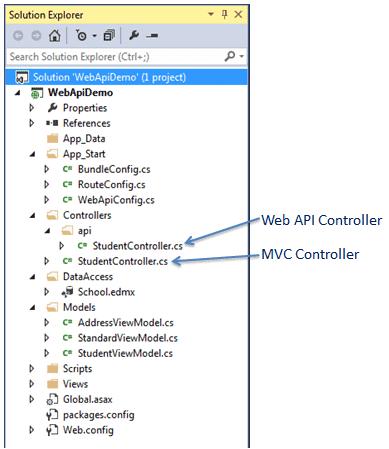
We have already created the following StudentViewModel class under Models folder.
public class StudentViewModel
{
public int Id { get; set; }
public string FirstName { get; set; }
public string LastName { get; set; }
public AddressViewModel Address { get; set; }
public StandardViewModel Standard { get; set; }
}Now, let's create MVC view to create a new record by consuming the above Web API Post method.
Step 1:
First, we need to add action method "create" which will render "Create New Student" view where user can enter data and submit it. We have already created StudentController class in the previous section to display student list view. Here, add "create" action method to render "Create New Student" view shown below.
public class StudentController : Controller
{
public ActionResult Index()
{
//consume Web API Get method here..
return View();
}
public ActionResult create()
{
return View();
}
}Now, right click in the above action method and select Add View.. This will open following Add View popup.
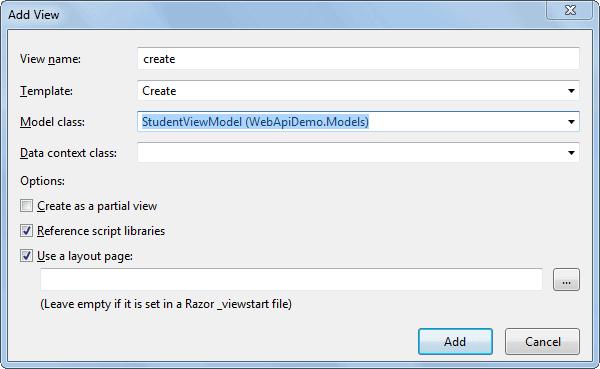
Now, select Create Template, StudentViewModel class as a model and click on Add button as shown above. This will generate createcshtml in the Views > Student folder as below.
@model WebApiDemo.Models.StudentViewModel
@{
ViewBag.Title = "Create New Student - MVC";
Layout = "~/Views/Shared/_Layout.cshtml";
}
<h2>Create New Student</h2>
@using (Html.BeginForm())
{
@Html.AntiForgeryToken()
<div className="form-horizontal">
<hr />
@Html.ValidationSummary(true, "", new { @class = "text-danger" })
<div className="form-group">
@Html.LabelFor(model => model.FirstName, htmlAttributes: new { @class = "control-label col-md-2" })
<div className="col-md-10">
@Html.EditorFor(model => model.FirstName, new { htmlAttributes = new { @class = "form-control" } })
@Html.ValidationMessageFor(model => model.FirstName, "", new { @class = "text-danger" })
</div>
</div>
<div className="form-group">
@Html.LabelFor(model => model.LastName, htmlAttributes: new { @class = "control-label col-md-2" })
<div className="col-md-10">
@Html.EditorFor(model => model.LastName, new { htmlAttributes = new { @class = "form-control" } })
@Html.ValidationMessageFor(model => model.LastName, "", new { @class = "text-danger" })
</div>
</div>
<div className="form-group">
<div className="col-md-offset-2 col-md-10">
<input type="submit" value="Create" className="btn btn-default" />
</div>
</div>
</div>
}
<div>
@Html.ActionLink("Back to List", "Index")
</div>In the above view, Html.BeginForm() generates HTML form tag <form> action="/Student/Create" method="post" </form> which will send post request when user clicks on the create button.
Now, run the project and navigate to http://localhost:64189/student/create. It will display the simple data entry view as shown below.
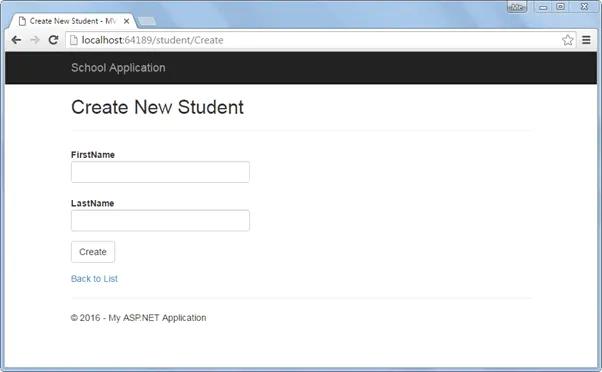
As soon as the user enters student data and clicks on the Create button in the above view, it will send Post request to the Student MVC controller. To handle this post request add HttpPost action method "create" as shown below.
public class StudentController : Controller
{
public ActionResult Index()
{
//consume Web API Get method here..
return View();
}
public ActionResult create()
{
return View();
}
[HttpPost]
public ActionResult create(StudentViewModel student)
{
using (var client = new HttpClient())
{
client.BaseAddress = new Uri("http://localhost:64189/api/student");
//HTTP POST
var postTask = client.PostAsJsonAsync<StudentViewModel>("student", student);
postTask.Wait();
var result = postTask.Result;
if (result.IsSuccessStatusCode)
{
return RedirectToAction("Index");
}
}
ModelState.AddModelError(string.Empty, "Server Error. Please contact administrator.");
return View(student);
}
}As you can see in the above HttpPost action method create(), it uses HttpClient to send HTTP POST request to Web API with StudentViewModel object. If response returns success status then it will redirect to the list view. Visit HttpClient section to learn more about it.
Now, run the project and navigate to http://localhost:64189/student/create, enter student information as shown below.
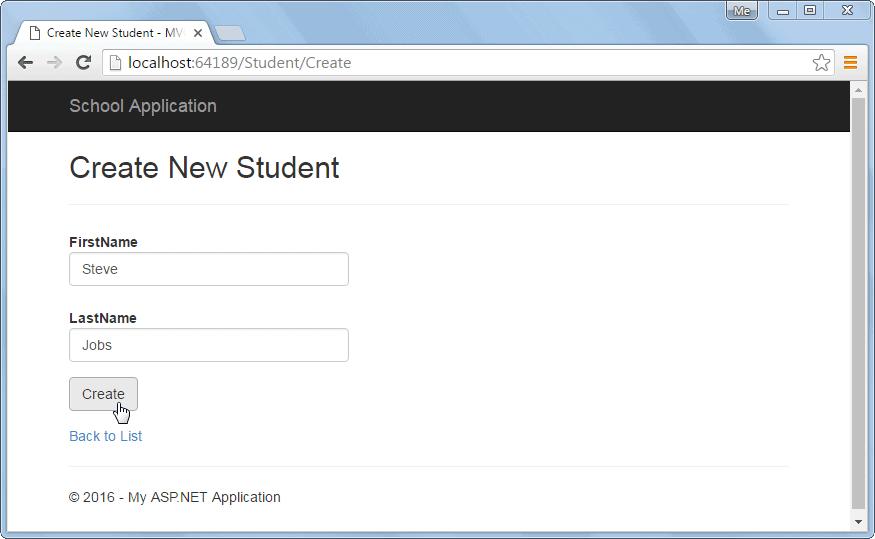
Now, on the click of create button above, it will insert a new record in the DB and redirect to the list view as shown below.
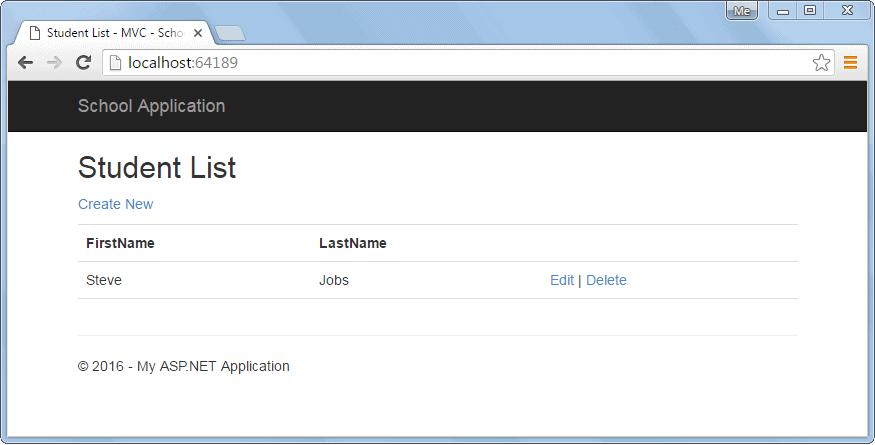
Also, the above create view will display an error message if Web API sends error response as shown below.

So in this way we can consume Post method of Web API to execute HTTP POST request to create a new record.
Next, consume Put method of Web API to edit an existing record.
